How To Play Spotify On Two Iphones

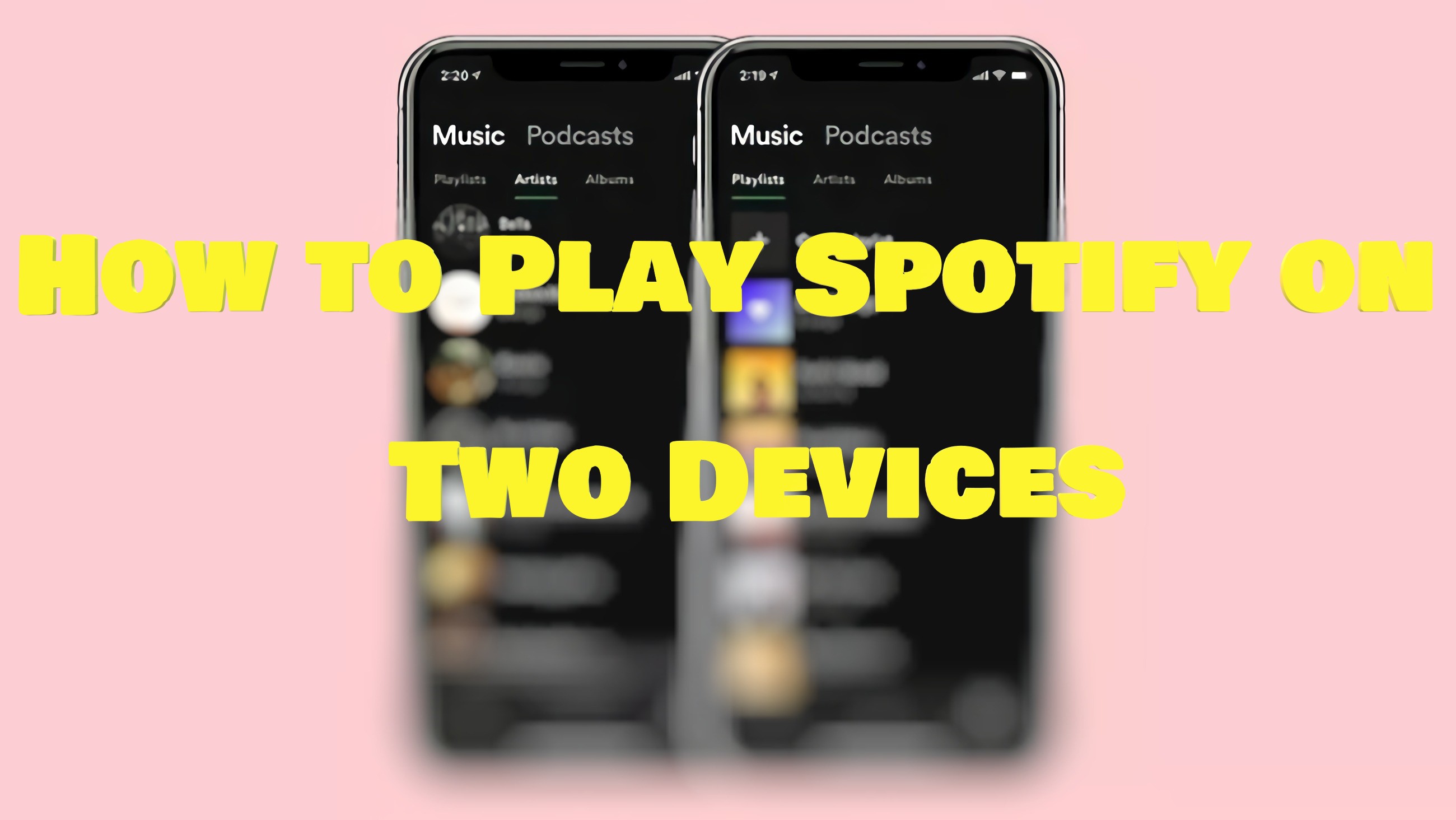
Have you ever attempted to play tunes on Spotify and it turns out to be a prompt that tells you your account has been used on other devices? If you share your Spotify account with your friends or family members, this might happen. Technically, Spotify won't allow users to log in to the same account on two different devices. But is there a way to be able to play Spotify on two devices at once?
Yes, in the following parts, I'm going to show you how to stream Spotify songs on two devices at the same time. You can make it on the desktop client, iPhone, Android app and your smart speakers.
- Part 1. Play Spotify on Two Devices with Premium Account
- Part 2. Play Spotify on Two Devices without Premium
Play Spotify on Two Devices with Premium Account
Basically if you want to know how to play Spotify on two devices, subscribing to a Premium plan is the answer. By activating your Premium account, you can get all the Premium services and features on Spotify. You can also play Spotify at the same time on two devices with the following methods.
Play Spotify Offline on Two Devices
You can't log into the same account on two devices at the same time, but you can download Spotify songs beforehand and stream them offline on two different devices.
To download Spotify songs:
1. Open Spotify, go to Library or a playlist.
2. Next to Download, toggle the button to green to enable the download process.
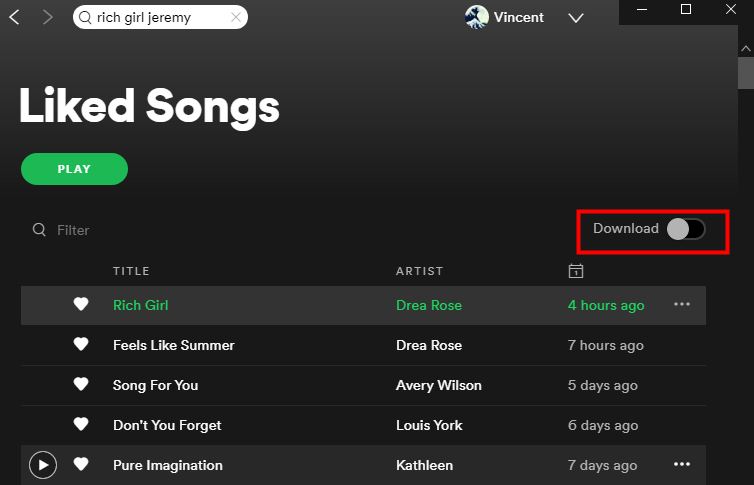
To Enable Offline Mode:
On the desktop:
1. Launch Spotify, then click the three dots on the upper left corner.
2. On the File, click Offline Mode in the drop-down list.
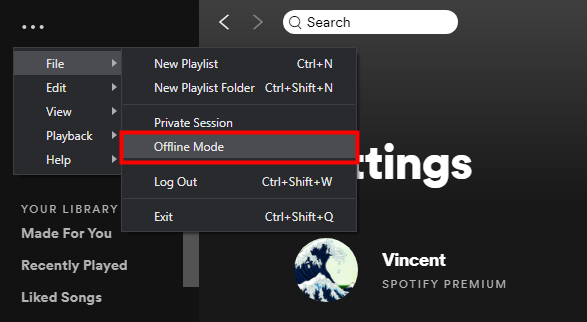
On your phone:
1. Open the Spotify app, and go to the Home page.
2. Tap the Cog icon on the upper right corner. Under Playback, toggle Offline mode to green.
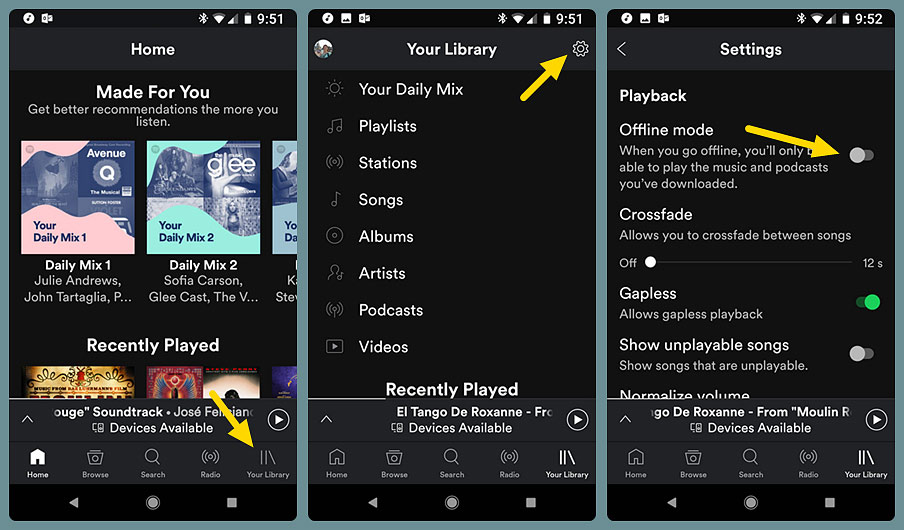
By setting your Spotify on offline mode, you can stream all the songs you've downloaded on your device. The other device that uses the same account can either stream songs online or offline. If you don't want your recommendations to be affected by others, you can turn on Private Session to hide the listening history on the other device.
Start A Spotify Group Session
By starting a Group Session, you can play the same song at the same time on two devices. But this feature requires two Spotify Premium accounts, so to make it a better bargain, you can subscribe to a Duo Plan to get Spotify Premium on two accounts for 12.99$ per month.
Check out the article below to learn how to start a Group Session:
- Learn More: How to Start A Spotify Group Session
Play Spotify on Two Speakers through Spotify Connect
You can stream Spotify songs at the same time on smart speakers that have multi-room feature. Multi-room wireless speakers like Sonos and Apple can group their speakers and play the same tune at a time. Play Spotify songs through Spotify Connect on a smart speaker and then group it to another speaker, then you can play Spotify songs simultaneously on two devices.
Play Spotify on Two Devices without Premium
All methods mentioned above are exclusive for Spotify Premium users. But if you're a free user and still want to stream Spotify tunes on two devices, here's the ultimate workaround.
With ViWizard Spotify Music Converter, you can download all your Spotify songs to your computer without Premium. And then you can put these songs to any devices and play them together simultaneously.
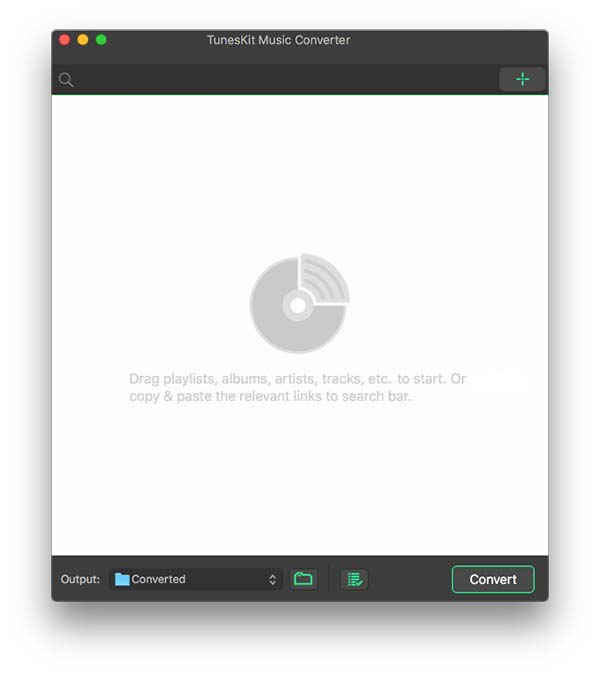
ViWizard Spotify Music Converter is designed to convert Spotify audio files into 6 different formats such as MP3, AAC, M4A, M4B, WAV and FLAC. Almost 100% of the original song quality will be kept after converting process. With 5X faster speed, it only takes few seconds to download each song from Spotify.
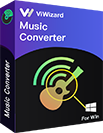
ViWizard Spotify Music Converter Key Features
- Convert and download Spotify songs to MP3 and other formats
- Download any Spotify contents at 5X faster speed
- Play Spotify songs offline without Premium
- Play Spotify songs on two devices at the same time
- Save Spotify with the original audio quality and ID3 tags
1Launch ViWizard and Import Songs from Spotify
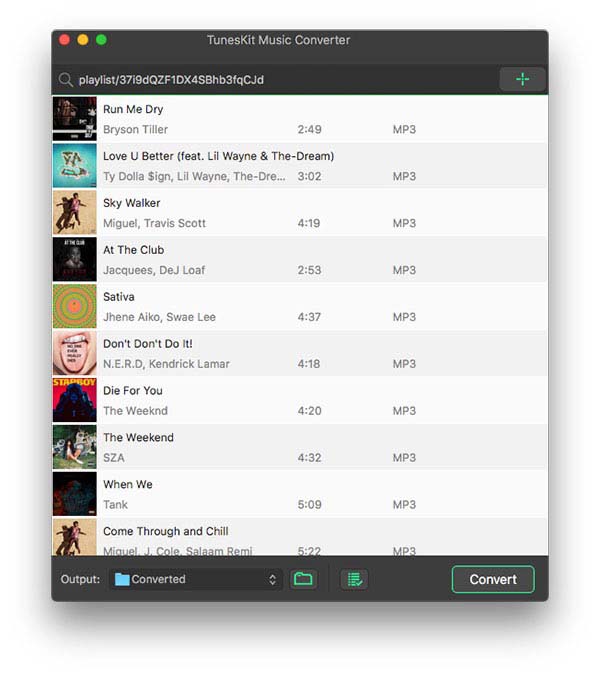
Open ViWizard software and the Spotify will be launched simultaneously. Then drag and drop tracks from Spotify into the ViWizard interface.
2 Set Up Output Parameters
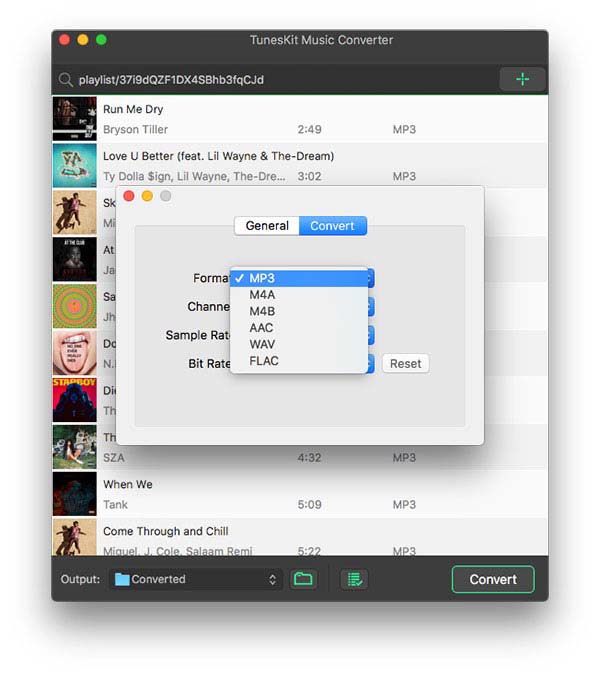
After adding music tracks from Spotify to ViWizard, you can choose the output audio format. There're six options including MP3, M4A, M4B, AAC, WAV and FLAC. And then you can adjust the audio quality by selecting the output channel, bit rate, and sample rate.
3 Start the Conversion
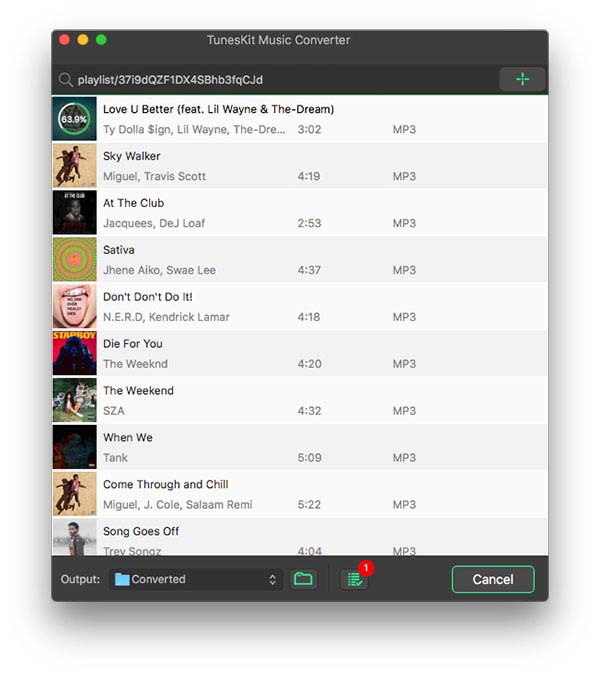
Once all the setting is finished, click the "Convert" button to start loading Spotify music tracks. After the conversion, all the files will be saved to your specified folder. You could browse all the converted songs by clicking "Converted" and navigate to the output folder.
4Play Spotify on Two Devices without Premium
After downloading Spotify songs to your computer, you can then put them to any given devices and play them together without Spotify Premium. Click the buttons below to download ViWizard Spotify Music Converter and get a free trial, then start play Spotify songs on multiple devices without Premium.

Adam Gorden is an experienced writer of ViWizard who is obsessed about tech, movie and software.
Viwizard uses cookies to ensure you get the best experience on our website. Learn moreGot It!
How To Play Spotify On Two Iphones
Source: https://www.viwizard.com/spotify-music-tips/listen-to-spotify-on-two-devices.html
Posted by: irishdientiong.blogspot.com

0 Response to "How To Play Spotify On Two Iphones"
Post a Comment